In the previous article, we created Dimension Type Business Entities based on text tables for Dealer and Location.

In this article, we will focus on two topics:
- Create Business Entities based on master data for the dealer
- Create Business Entities based on transactional data (Analytical Dataset)
Part 1
We will start by creating Business Entity based on the Dealer_Master table. This table contains the location allocation for the dealers.
(Data structure preview for Dealer_Master):
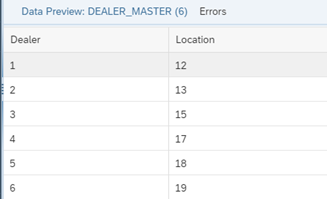
For this Entity, we need to :
- Create two keys - one for the Dealer and second one for the Location. We will use them to link the Entity to objects containing Dimension descriptions from previous article
To do this, go back to Business Builder and click on New Dimension. We choose the Dealer_Master table as the source.
Set the public acess data for Entity, change the name (in our case - MD_DEALER) and save. Then select the Attributes tab.
Using the button located next to the Plus Button, we can quickly add all the fields contained in our source. Next, go to the Key Definitions tab.
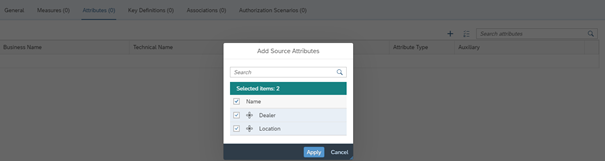
Using the plus button we can create a new key definition. As KeyField select the Dealer field, in KeyField Title and KeyField enter “DealerID”. Verify and save. Next, we create another key, this time based on the Location field. Name it LocationID. The result should look like the image below.

Next, go to the Associations. Entities that are linked via associations are available as attributes when creating a Consumption Model. As we want to have access to previously created dimension descriptions in the model, click the plus button to add a new association.
For the Target Business Entity field select TXT_DEALER Entity and click Apply.
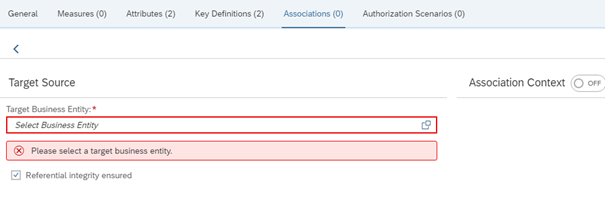
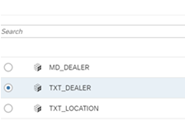
For the Foreign Key Field we select the Entity field that will be used for key mapping. In this case, we select the Dealer object.
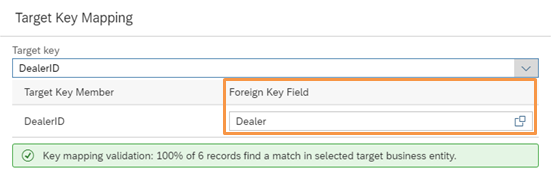
Next we create another association and perform the same steps for the TXT_LOCATION object:

Part 2
Now we will try to create Analytical Dataset Entity using transactional data. To do this, go to Business Builder and select New Analytical Dataset, and then select the SALES_TABLE table.

(Data structure preview for SALES_TABLE):
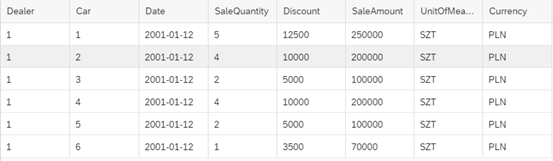
Switch on the Public Data Access option and change the name of the Entity (in our case “FCT_SALES”). Then, to define the measures, go to the Measurestab. By using the button next to the Plus button, we can quickly add all the measures to the model.
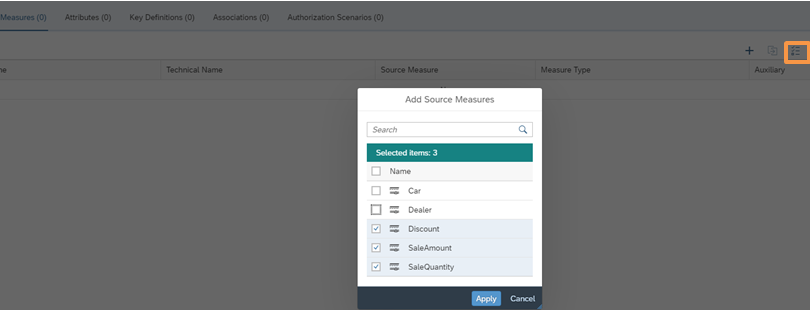
Then we can edit each of the added measures to define the appropriate unit or currency field.
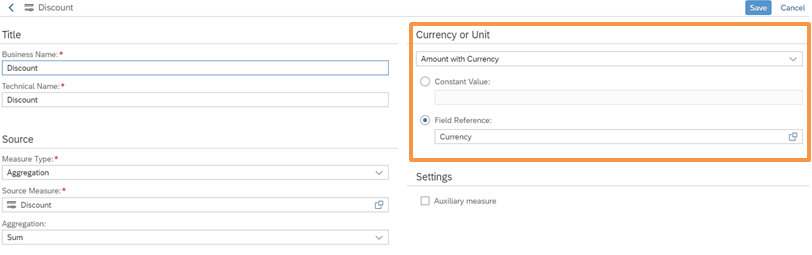
Teraz połączymy się utworzoną przed chwilą jednostką zawierająca dane podstawowe dla Dealera. W tym celu przechodzimy do zakładki Associations tab and add a new association using the plus button. Select MD_DEALER from the available Entities.
For the Foreign Key Field select the Dealer object and then save.
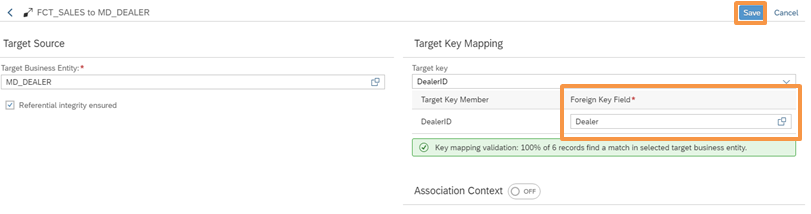
By adding this association, the Dealer and Location fields will now be available in the model. Below is an overview of the structure we have created so far
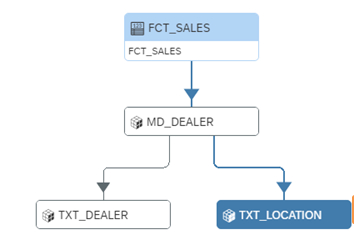
In the next article, we will use the previously created Business Entities to create a model and then consume it in SAP Analytics Cloud.


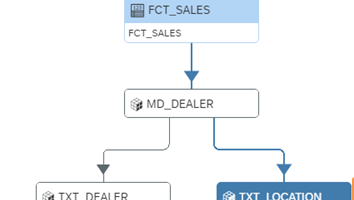
Pingback: Warstwa biznesowa w Data Warehouse Cloud – część 3 – Ad-Astra Consulting
Pingback: Warstwa biznesowa w Data Warehouse Cloud – część 1 – Ad-Astra Consulting
Pingback: Data Warehouse Cloud – Wymiar czasu – Ad-Astra Consulting