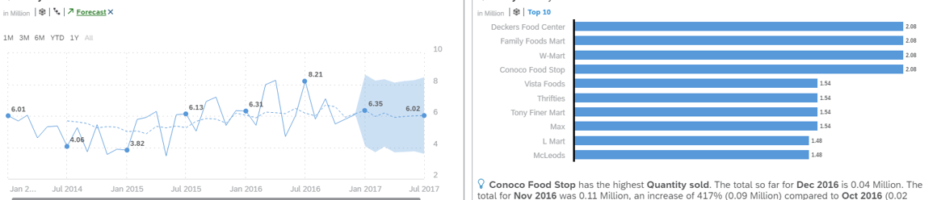Smart Discovery is one of SAC smart / augmented features that uses machine learning to automatically generate reports and search for patterns and dependencies in data. Smart Discovery is especially useful when we deal with a large amount of item level data – in this case manual analysis could take a lot of time and is associated with a high risk of error. With Smart Discovery, it takes just a few clicks for algorithms built into SAC to analyze data and identify key factors that had the biggest impact on results.
Smart Discovery is also objective - we can often encounter bias during manual data analysis, Smart Discovery eliminates this problem. The user also does not need to understand machine learning technology and algorithms - all they have to do is select a object they want to learn more about.
To go to Smart Discovery, start by creating a new report in SAC (Create -> Story). From the available options, select Run a Smart Discovery.
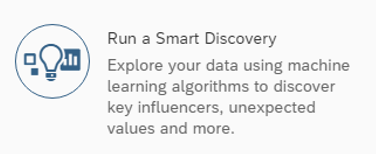
(Smart Discovery can also be launched from existing reports using the Smart Discovery button)
Then we choose the model. In this article, we will be using the BestRunJuice sample model.
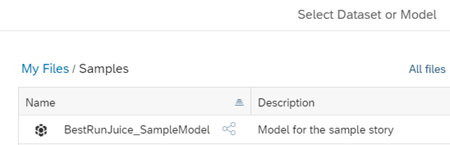
On the right side of the interface, we can set the Smart Discovery configuration.
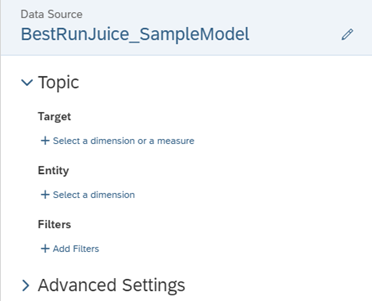
Target – The Target is the measure or dimension you’d like to know more about.
Entity – The Entity defines the dimension or dimensions you’d like to explore in relation to the target, and the level to which Smart Discovery must aggregate your data to analyze it for you.
Filters – Allows you to refine the scope of your topic.
Advanced Settings – Additional settings, such as selecting the data version or omitting selected objects during analysis.
Example - If you want to explore revenue by customer, you'd select 'revenue' as the Target, and 'customer' as the Entity.
Now we will select objects from the model. We would like to analyze the quantity of sales by stores - for this purpose, as a Target we choose Quantity sold, and for Entity we choose Store.
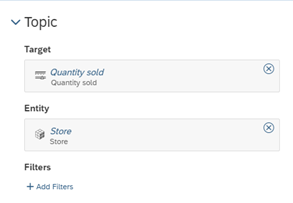
This choice is quite important - if we choose an object with too few elements as an Entity, Smart Discovery will perform a limited analysis and create only one Overview tab. The number of elements can be previewed by clicking the Preview.
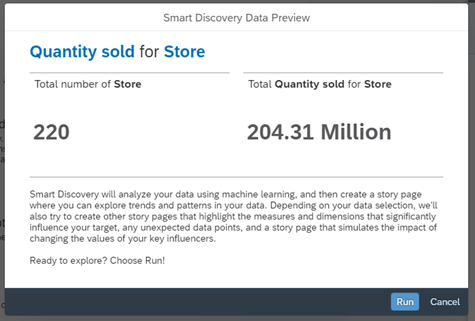
In our example, we go to Advanced Settings and exclude the Gross Margin from the available measures - the gross margin is not needed when analyzing the number of sales and may negatively affect the results.
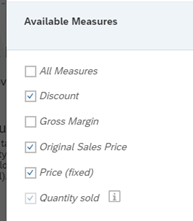
To start the Smart Discovery proces, click Run.
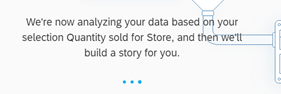
After a while, the generated report should appear and since we selected objects with a large amount of data, Smart Discovery carried out full analysis and created four tabs -

Below we describe individual generated visualizations on tabs.
Overview - Provides a general overview of the analyzed elements.
We can see that the system has automatically created a Forecast based on historical data. In the Top 10 chart, clicking on View more… shows additional generated insights.
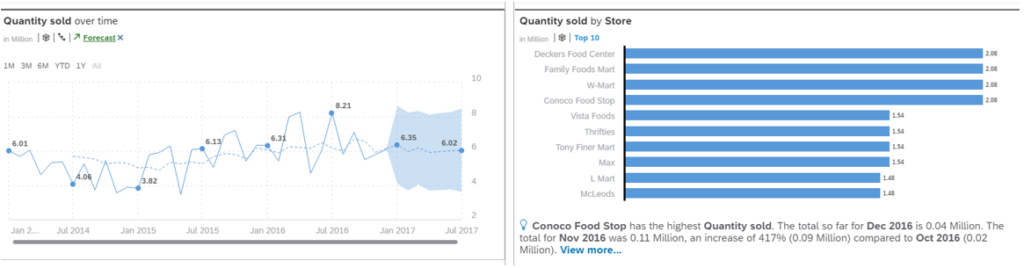
This is another use of smart feature – this time Smart Insight. SI generates quick insights showcasing how the data changed over time and which elements influenced it. By clicking on the given element (orange with pulp) SI will show additional generated visualizations.
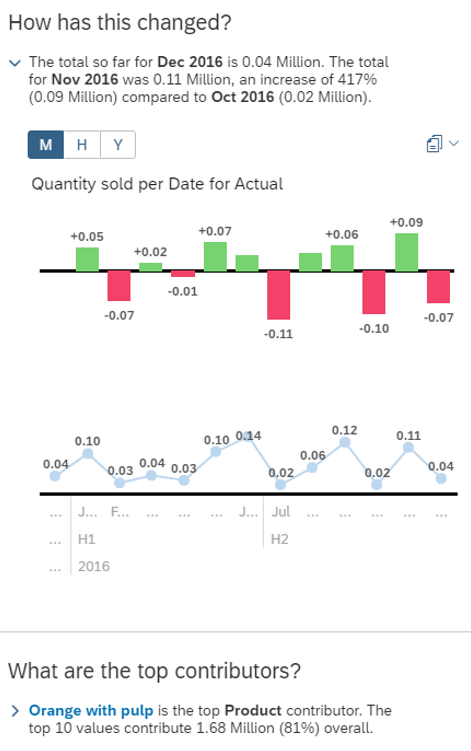
Key Influncers - Shows the elements that have been detected as having the greatest impact on current results
We can see that the Discount object had the greatest impact on sales, while Sales Manager wasn’t as impactful.
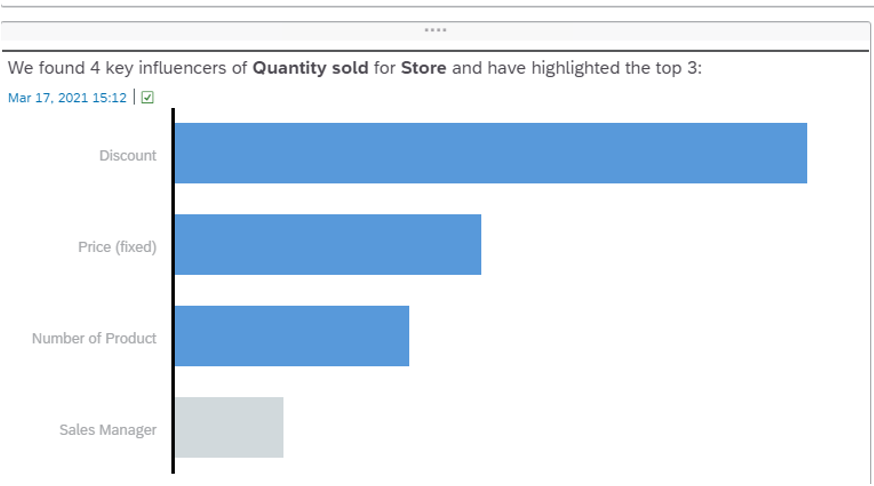
Unexpected Values - Shows elements whose values differ significantly from those simulated by the system.
Objects are displayed on a table, with all the elements that the system took into account during Smart Discovery. We can see the difference between the current values and the simulated values. Below the table, we can also find graphs that are filtered by interactions with the table.
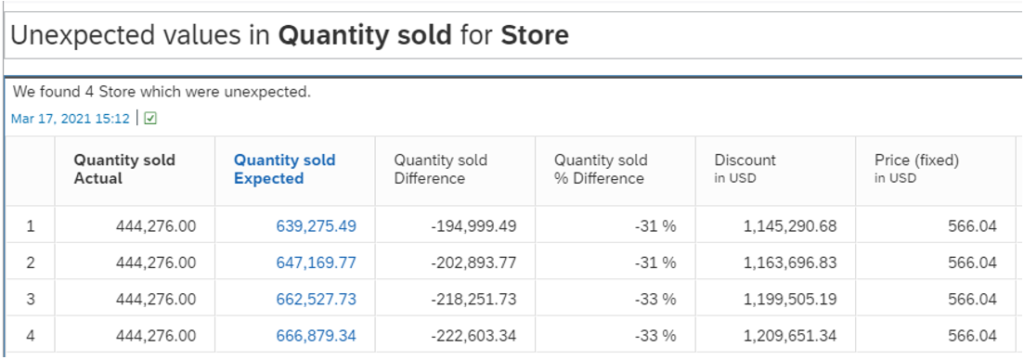
Simulation - Allows you to simulate the results in the future, with the ability to also simulate the influencing values.
This functionality comes especially in handy when planning. We can change the value of the various key influencers to see how they impact the predicted outcome according to system.
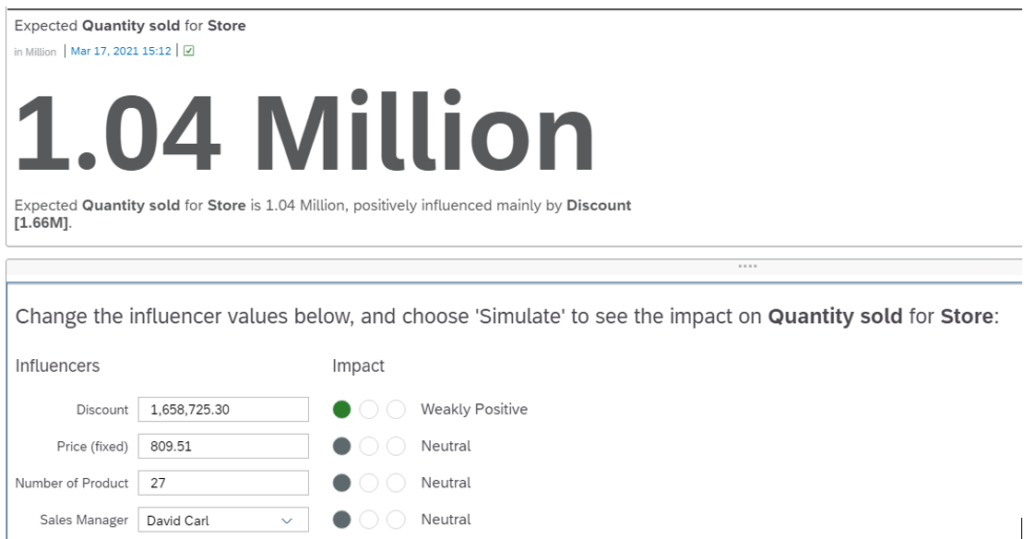
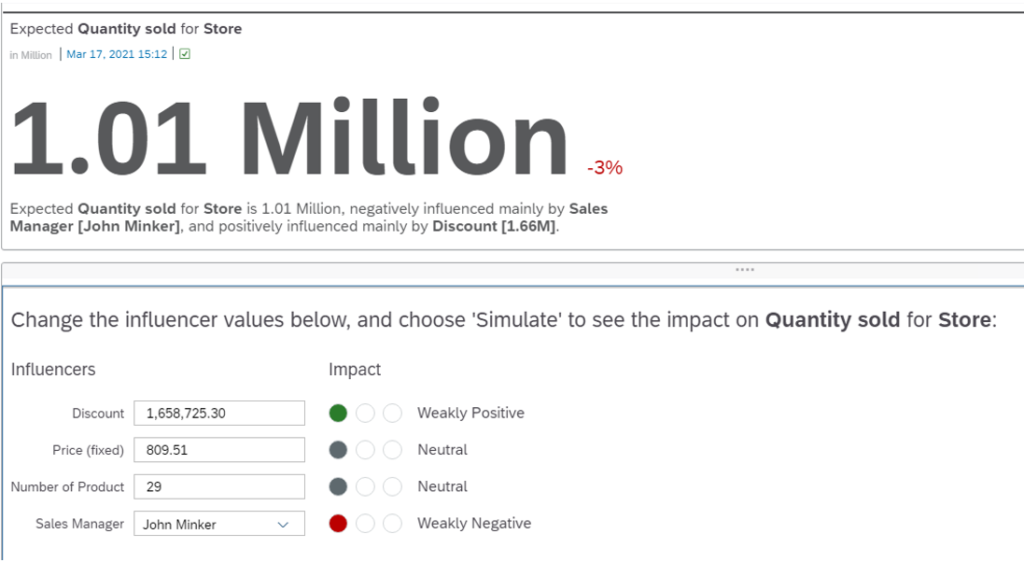
To learn more about Smart Discovery, please see official SAP help - https://help.sap.com/doc/00f68c2e08b941f081002fd3691d86a7/2021.5/en-US/2087d067329d477d96e44100c135e8e6.html
Note - Smart Discovery only works on data stored locally in SAC.